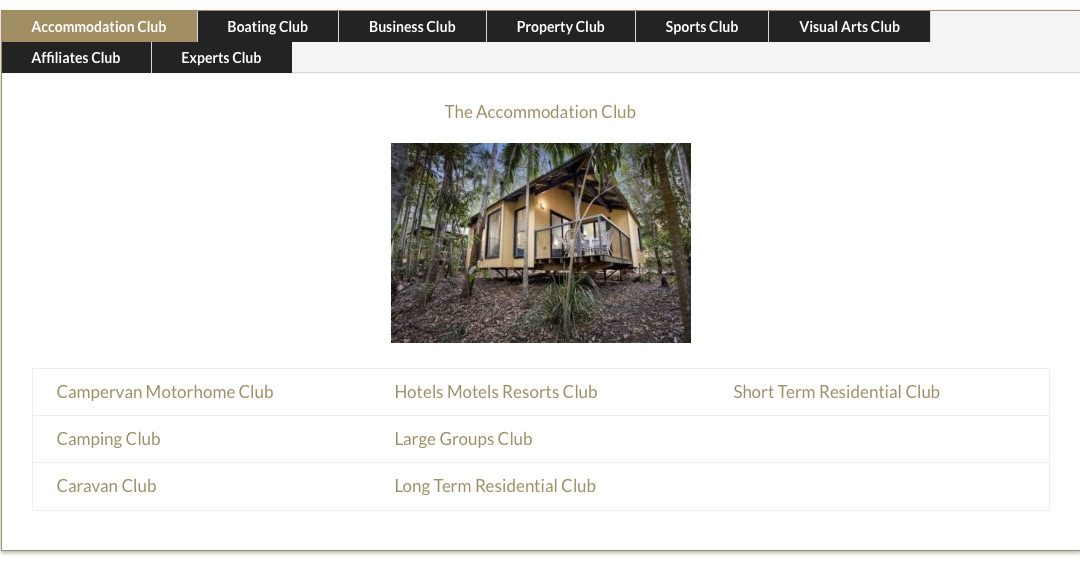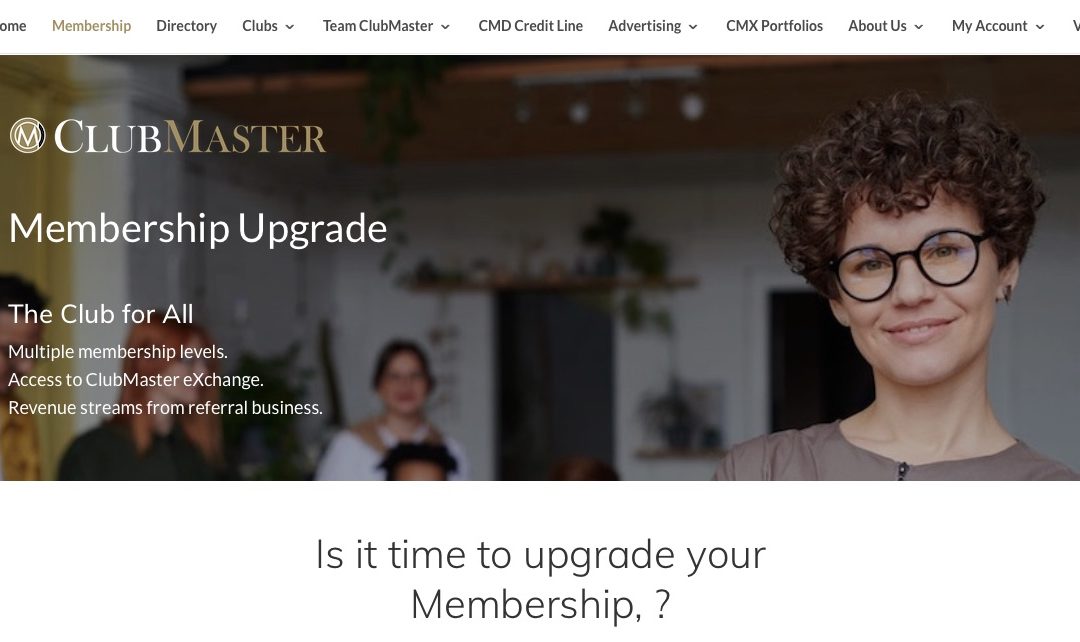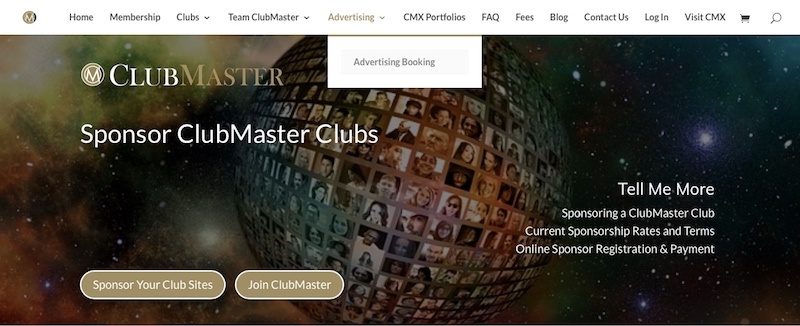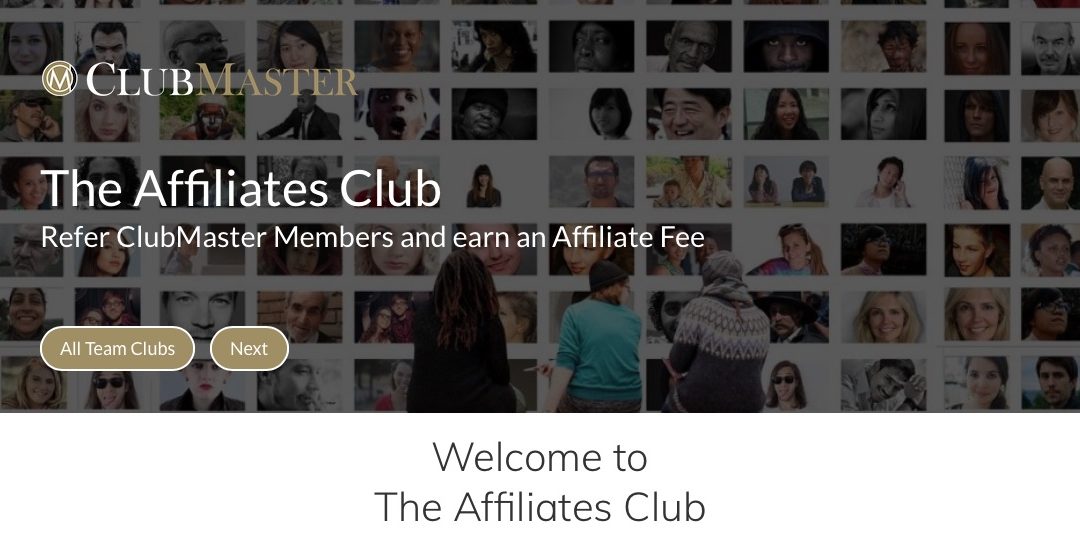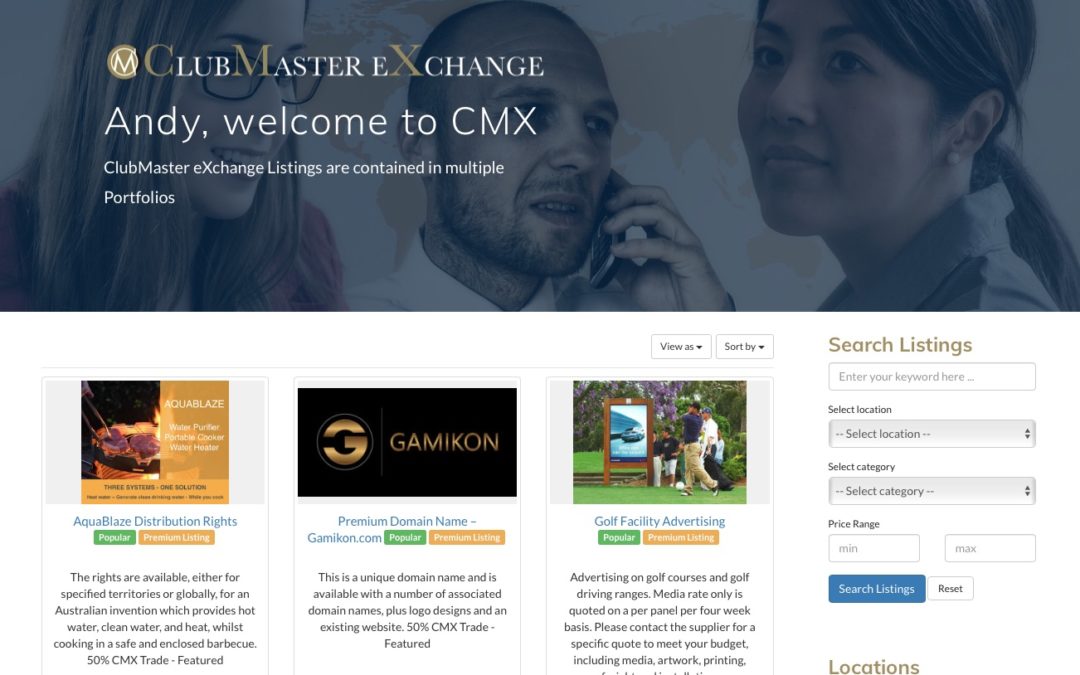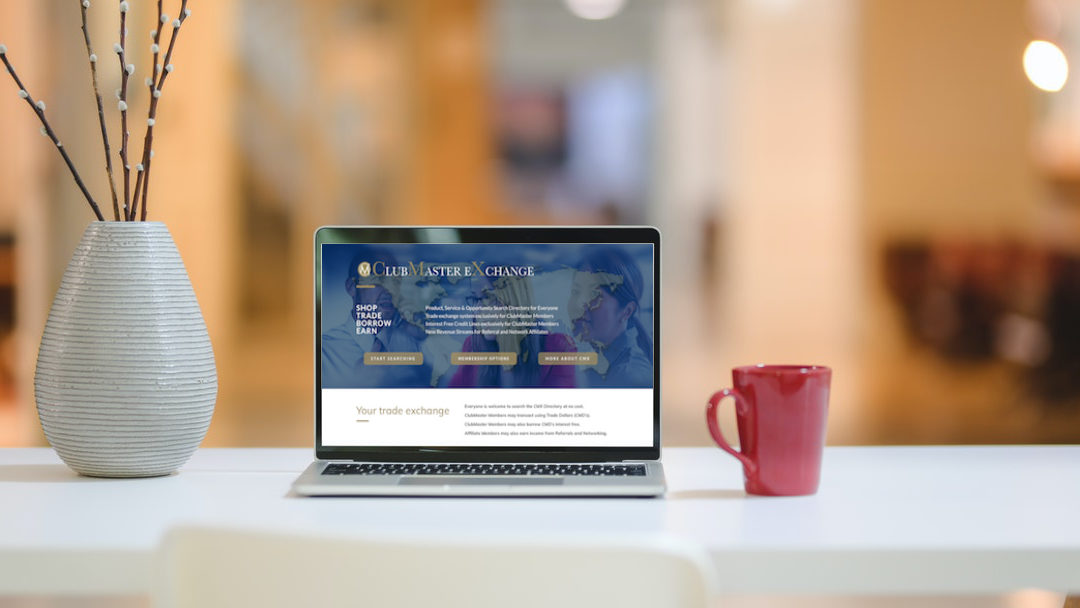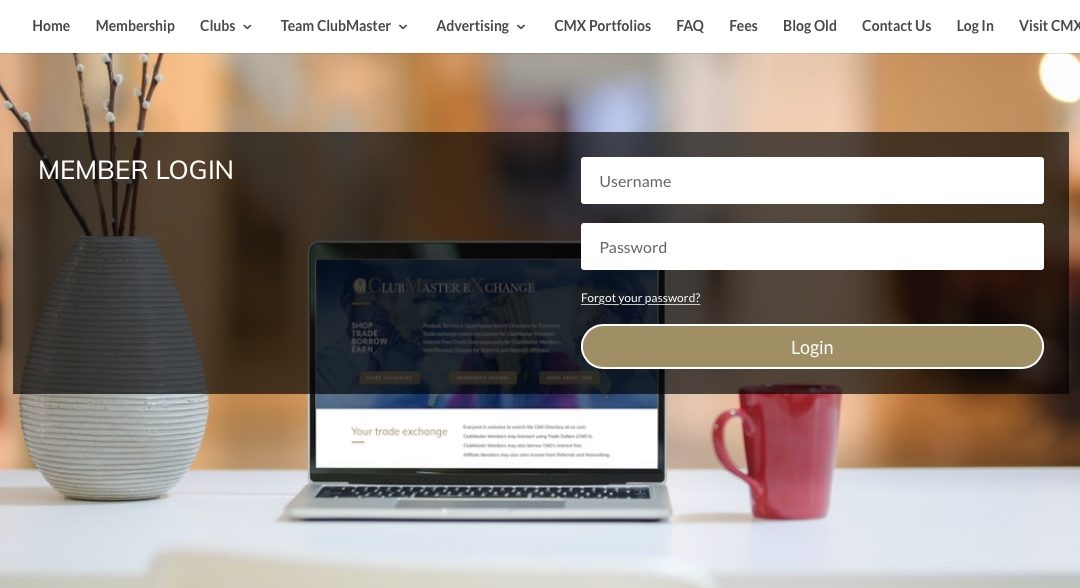1. ‘All Listings’ – this is your CMX member home page. This page will list all current listings and Featured listings will be displayed first.
2. ‘About Us’ – similar to the CMX homepage when your not logged in.
3. ‘All Portfolios’ – when you want a different visual way to view the portfolios.
4. ‘By Portflio’ – a scolling row to display the portfolios…..trying to cater to different viewing styles.
5. ‘New Search’ – you can refine what it is you are looking for.
6. ‘Listing Form’ – list your products or services on the ClubMaster Exchange (CMX)
7. ‘FAQ’ – grab a drink and some snacks and have a read.
8. ‘Fees’ – If you join the Affiliate Club you will be earning more than you spend!
9. ‘Shop’ – Products listed for sale or rental through the ClubMaster Shop.
10. ‘Contact Us’ – we want you to succeed, so let us know how we can help.
11. ‘My account’ – your CMX account dashboard where you can see your orders, account details.
12. ‘ClubMaster’ – click this and your back into the ClubMaster Member Homepage where you can start searching clubs.